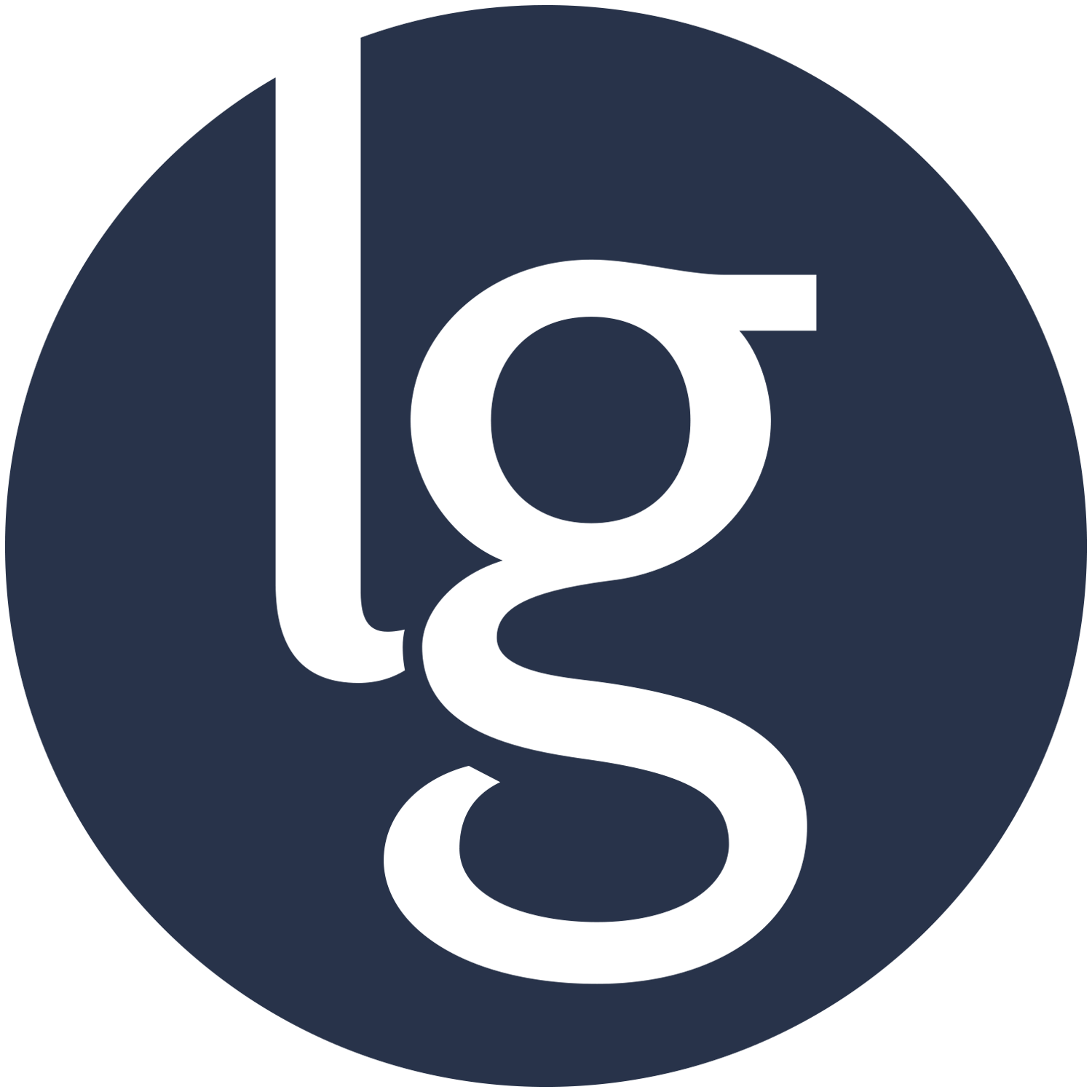The Project
Design a mobile app for the National Air and Space Museum that can help a visitor or family navigate the exhibitions, find an exhibit that would most interest them, and be able to keep track of the most interesting information, displays, or exhibits that they discover on their trip to the museum.
The Challenge
There is an overwhelming amount of information and things to see in the museum. There are also so many visitors at once, that visitors need a clear direction and intention when starting a visit or it can be difficult to navigate. And some people need different ways to engage with the museum that will keep them more entertained.
The Solution
A mobile app with an interactive map that tells you where you are and highlights things like where is the nearest restroom, hands on exhibits that keep children engaged, and which parts of the museum are most crowded at that moment. Our app also gives you information about each exhibit in text and audio format and you can favorite the ones you like. We also included games for the kids like a scavenger hunt to help lead them around different featured exhibits.
My Role
We had a team of 4 people working together on this project: me, David Hodges, Nadia Khayat, and Gregg Tourville. A few tasks we did as a team (like writing up survey questions, or sketching out initial ideas); but other tasks were done individually. After we did our user research, each of us developed a specific museum visitor persona. On the day when we visited the museum and did our user research, Nadia and I interviewed museum visitors together. My biggest task was working on all the layouts for the map screens.
THE PROTOTYPE
We created the prototype in InVision. I think we took on more than we should have for a quick 2-week project. We focussed on too many different features instead of narrowing our focus. As a result, our prototype is very uneven-looking. Parts of it are very high-fidelity, while others are more mid-fidelity. We had different members of the team working on different parts of the prototype, so it was difficult to keep a consistent look. You can view the prototype here.
THE WORK
Competitive Analysis
We took a look at mobile apps from other museums and we looked to see if any of the DC museums had mobile apps and if they did, we tried them out. We also looked at apps from comparable institutions to see what they seem to be doing right and what we could learn from them.
We looked at the Smithsonian’s mobile app, which had a section for the National Air & Space Museum that gave information for planning a visit to the museum and had a static but zoomable map, but not much else. The standout apps were for The Metropolitan Museum of Art (the MET), the MoMA (Museum of Modern Art), and Disney’s app for its theme parks. The app for the MET was really easy to navigate, and featured curated sections and staff picks. The MoMA app had wonderful audio tours you could listen to even when you were not in the museum. And the Disney app had easy to use interactive maps that used filters to point out where specific things are around the park, such as bathrooms, or rides.
In our competitive analysis with other museums in DC we found that not many had very good apps.
User Research
We started by writing up some questions and sending out a survey. We also interviewed a few people about their museum going experiences. The best part was, of course, taking a team field trip to the Air & Space Museum to see what people do when they are in the museum and to talk to them.
We talked to a volunteer who works at the information desk and asked him what visitors ask for most often (top answer: where are the bathrooms). David and Gregg split off to different parts of the museum to observe people and take notes. Nadia and I interviewed several people including the family pictured at the far right. They were visiting from New Jersey and their oldest son was excited that he had won a medal for coming in first place in the paper airplane competition.
Sketching & Ideation
After we did our user interviews and got back the results of our survey, we put together the user personas. Then we moved on to concept mapping, writing out user pain points, a feature list for the app, and then sketching what different screens might look like.
Creating Mockups & Prototyping
David focused on laying out screens for the exhibits (both the text screens and the audio player screens). Gregg worked on screens for the scavenger hunt game. Nadia worked on the home screen and the on-boarding screens, the main app menu, and the exhibits list screen. I worked on the maps. The idea for the maps (which we borrowed from Disney) was to be able to chose specific filters and have those highlighted on the map. For example, if you selected “crowds” the map would show you the most crowded parts of the museum at that moment. Or if you selected “restrooms” it would highlight the closest restroom to you. “Hands On” highlights the “How Things Fly” room that has lots of exhibits for people to touch, and it shows you where the Flight Simulators are on the map (a very popular attraction with the kids).
App Features
These are the features we wanted to include in our app. We didn’t have time to show all of them as part of our prototype.
- Creating a Group: when you sign in to the app you are given the option to create or join a group. This is so parents can keep track of kids, teachers can keep track of students, and friends find can each other after splitting up.
- Interactive Maps: the maps make use of proximity sensors to show people their location, direction they are facing, and how to get where they want to go.
- Self-Playing Audio: you can choose to have audio information for an exhibit autoplay when you approach it using the same proximity sensors.
- Games: during our user testing we found out that people like having scavenger hunt games for the kids and they enjoy trivia games. The think it is a fun way to learn about the exhibits in the museum. So the app has a scavenger hunt where you find an item from a list, you aim your phone camera at the item, the proximity sensor verifies your location, you take the picture and it ticks that item off your list. We also were planning on adding a trivia game.
IN SUMMARY
I think this project got a bit out of hand. I really think I should have tried to speak up more and make my concerns heard. Given that we only had 2 weeks, it would have made more sense to focus on one or two problems rather than trying to offer an app that had so many bells and whistles. The games were really more of something that is nice to have rather than a necessity. I went back to the museum a month later with my cousins and their children and I got to experience the museum first hand as part of a family group. I could have used the group function combined with the proximity sensors. At one point our group did separate and we did have trouble finding each other again. Keeping the children engaged and interested was not a problem. They loved all the hands on exhibits in the “How Things Fly” room, including getting into a plane cockpit and messing with the steering. They were even more excited when they went into the flight simulators that turn upside down. The problems I experienced had more to do with finding each other, navigating within the museum, and the overwhelming amount of text they have badly laid out on big signs that they expect people to read. It was eye-opening experiencing the museum from a different perspective. And it made me rethink our project.